First, find a picture frame with a matte that you want to use. Note the size of the picture that will fit inside this frame. Most of the rest of the steps will be done with a computer.
Then, we need a picture of the front of the house. It would be preferable to have a high-quality picture from a decent camera taken when you are there. In a pinch, however, you can use StreetView on Google Maps to get it. There are many ways to do it, but I would recommend putting your browser into Full Screen view and using the Print Screen button on your keyboard to capture the image. Capture more than you will need, because we'll crop the image later.
Next, clean up the picture using PhotoShop or a similar program. I removed the mailbox, the electric box and the shadow from the neighbor's house with PhotoShop Elements.
Copy the cleaned-up picture into PowerPoint. Right click on the image and choose Format Picture. In the Picture Color section, adjust the Color Saturation and Color Tone as you see fit. I ended up leaving the Color Tone alone but bumping up the Color Saturation to 240%. Check out the difference!
Under Artistic Effects (still in the Format Picture settings), select the Paint Brush setting, and adjust the Brush Size to your liking. I used a Brush Size 6.
Use the Insert function to create a rectangle on the same slide. Right click on the rectangle and click Format Shape. In the Size section, change the height and width to 8" and 10", respectively (or use the dimensions of the picture frame you got, if different). Make the Line Color black or something else pretty visible, and change the Fill to No fill. Use this frame to center the image to show the best parts of the house. Once satisfied, you can crop the image to the same size as the rectangle, and then delete the rectangle.
Zoom out in the slide view, and then grab the corner of the graphic to stretch it proportionately to a much larger size; this will improve the quality of the print later on.
Because my family has moved quite a bit, I thought it would be fun to show the coordinates of all our recent homes. I've changed them for this blog, but you get the idea. If you don't want to show multiple coordinates, you can just show the current one. What you probably need to know is how to get these coordinates. I found this handy website that converts the address to latitude and longitude in decimals: http://www.latlong.net/convert-address-to-lat-long.html, and then a tab on that same website converts those to degrees, minutes and seconds with directions: http://www.latlong.net/lat-long-dms.html.
Note, sometimes it can be hard to remember all the old addresses. In two cases in my experience, I couldn't remember the address but I remembered the street name and city, so I looked for it on Google Maps, and then used StreetView to go up and down the street until I found the house that looked like mine. Google Maps will then give you the address of the house you are virtually looking at, and you can go from there.
Create a text box centered over the image in your PowerPoint file, and put these coordinates in there. Adjust the fonts to your liking, but I would recommend sticking to a simpler font for a bolder statement.
You can use different tag lines for this gift. If you had multiple coordinates, you can use the same tag line I did, "Wherever we live, it’s HOME SWEET HOME with you!" Here are some other ideas for multiple coordinates:
Wherever you go, there you are!
Oh, the places we will go!
Home is Where You Are
If you went with just one set of coordinates, consider one of these tag lines or similar:
Home Sweet Home
Home is Where the Heart Is
Make sure to center your text and adjust the spacing to fit in the image without blocking the main features of the house. We're going for a big, bold effect, so make the font bigger than you think it should be, details will be lost in the overall picture.
Once satisfied with the finished graphic, copy both the image and the text box(es) and paste them into Microsoft Paint, PhotoShop or similar. Save the graphic as a jpg.
Finally, use your favorite photo printing service, like SnapFish, or go to the Walgreens or Walmart websites or similar, and upload your picture for print. Select the size print to fit in your frame, and have it printed. I haven't used photo printing a lot, but I know Walgreens is usually pretty fast, so in a pinch, that's where I would look to print. You can usually pick up your order in a few hours. Once you have the print, just slide that puppy into the frame and put a bow on it or wrap it completely. Bam!
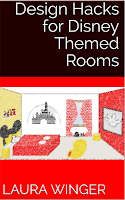 Want more great hacks and crafts? Check out my book on Amazon Kindle!
Want more great hacks and crafts? Check out my book on Amazon Kindle! Design Hacks for Disney Themed Rooms


